A Student's Guide to Staying Organized in Google Classroom?
Staying organized in Google Classroom is key to managing your schoolwork efficiently. Here’s a student-friendly guide to help you keep track of assignments, deadlines, and class activities:
What is the functionality of to do list?
Google Classroom has a built-in “To-Do” list that helps you see all upcoming, missing, or completed assignments across all your classes in one place.
- How to Access: Click on the three horizontal lines in the top-left corner of Google Classroom, and select “To-Do.”
- Pro Tip: Check this regularly to avoid missing deadlines.
You can focus on the following quick tips to keep your class more organized
When you join multiple classes, your Google Classroom dashboard will display all of them.
- How to Organize: Consider renaming your classes or using color-coded themes for easier navigation.
- Pro Tip: Pin your most important or active classes to the top by customizing the class tiles.
How can I use Google Calendar effectively?
Google Classroom integrates with Google Calendar, automatically adding assignments with their due dates to your calendar.
- How to Access: Go to the “Classwork” tab and click on the “Google Calendar” icon.
- Pro Tip: Set reminders for assignments a day or two before they’re due to give yourself extra time.
Check the “Classwork” Tab Regularly
The “Classwork” tab is where all your assignments, quizzes, and materials are organized.
- How to Use: Assignments are grouped by topics or modules. Click on each topic to see related assignments and materials.
- Pro Tip: Mark assignments as “Done” or “Turned In” to keep track of your progress.
Organize Your Google Drive
Google Classroom automatically creates a folder for each class in your Google Drive.
- How to Use: Go to Google Drive, locate the “Classroom” folder, and organize it by renaming or color-coding folders for each class.
- Pro Tip: Regularly clean up and organize this folder to avoid clutter.
How do I get my notifications to turn on?
You can enable notifications to keep track of new assignments, announcements, and comments.
- How to Enable: Go to the settings (gear icon) in Google Classroom and customize notifications based on what you need.
- Pro Tip: Enable email or mobile notifications for assignment due dates and teacher announcements to stay informed.
How to make an announcement bar sticky in Shopify?
Your teacher might post important announcements in the “Stream” section of Google Classroom.
- How to Use: Check the “Stream” tab regularly for updates, reminders, and changes to assignments.
- Pro Tip: If your class has a lot of announcements, mute unnecessary notifications or set time aside daily to check the stream.
What is prioritizing tasks?
- How to Prioritize: When you check your “To-Do” list or “Classwork” tab, rank assignments based on urgency and difficulty.
- Pro Tip: Tackle harder tasks first or ones with the earliest deadlines to keep stress levels low.
Ask Questions Using Private Comments
If you're unsure about an assignment, you can ask questions using the private comments feature.
- How to Use: Go to the assignment, and in the comments section, write your question. Only your teacher can see it.
- Pro Tip: Don’t hesitate to ask questions early, so you have enough time to complete the assignment correctly.
Take Advantage of Google Keep for Notes
Google Keep can help you stay organized by creating to-do lists, notes, and reminders.
- How to Use: Sync Google Keep with your Classroom account to create notes for assignments, due dates, or study tips.
- Pro Tip: Use color-coded notes for each subject to keep everything tidy.
By following these steps, you’ll be able to keep on top of your assignments, deadlines, and classwork in Google Classroom, ensuring a smoother and more organized learning experience!

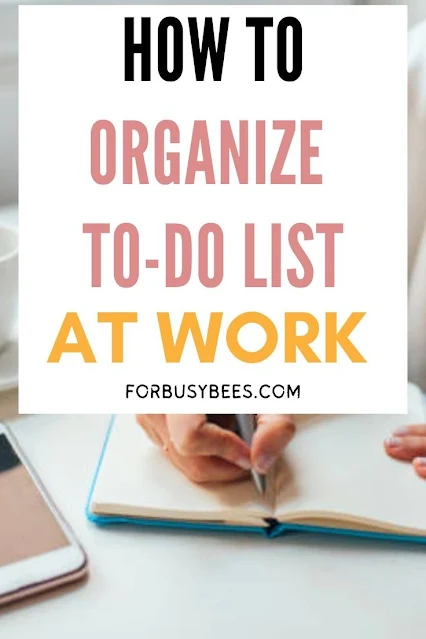

No comments
Good